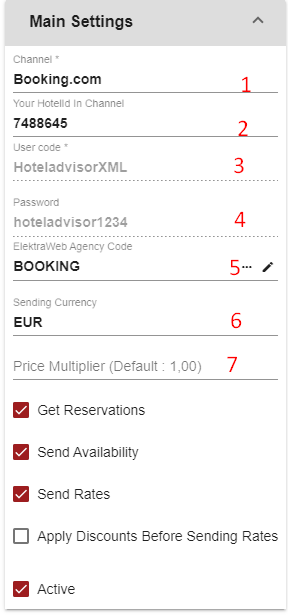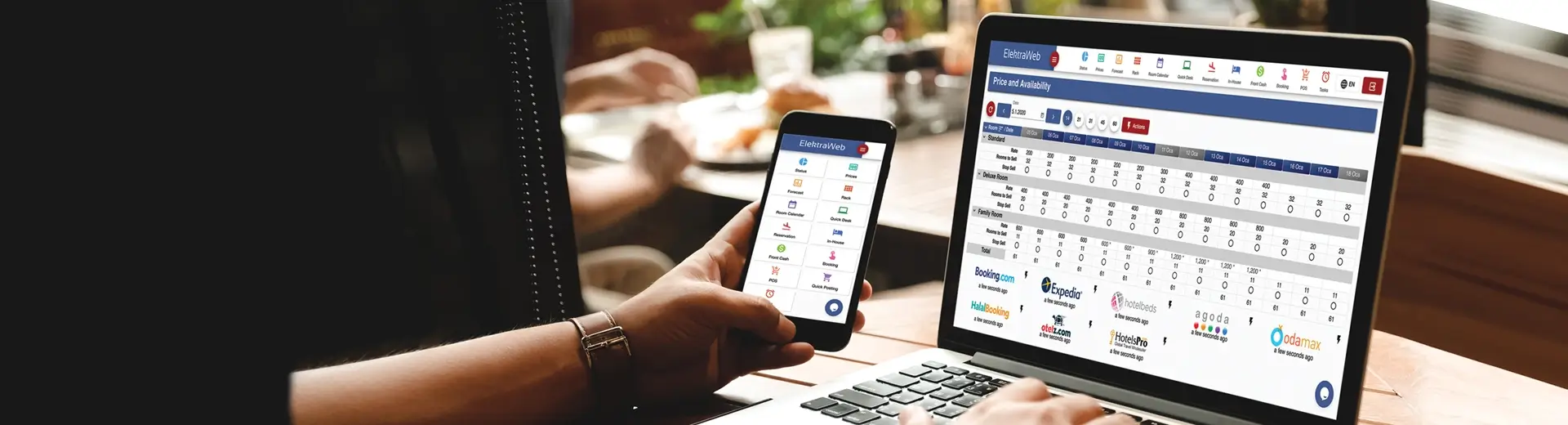
How to Make Channel Connections in ElektraWEB?
1. Select ElektraWEB on the relevant channel. 1
2. Define the new channel in ElektraWEB. 1
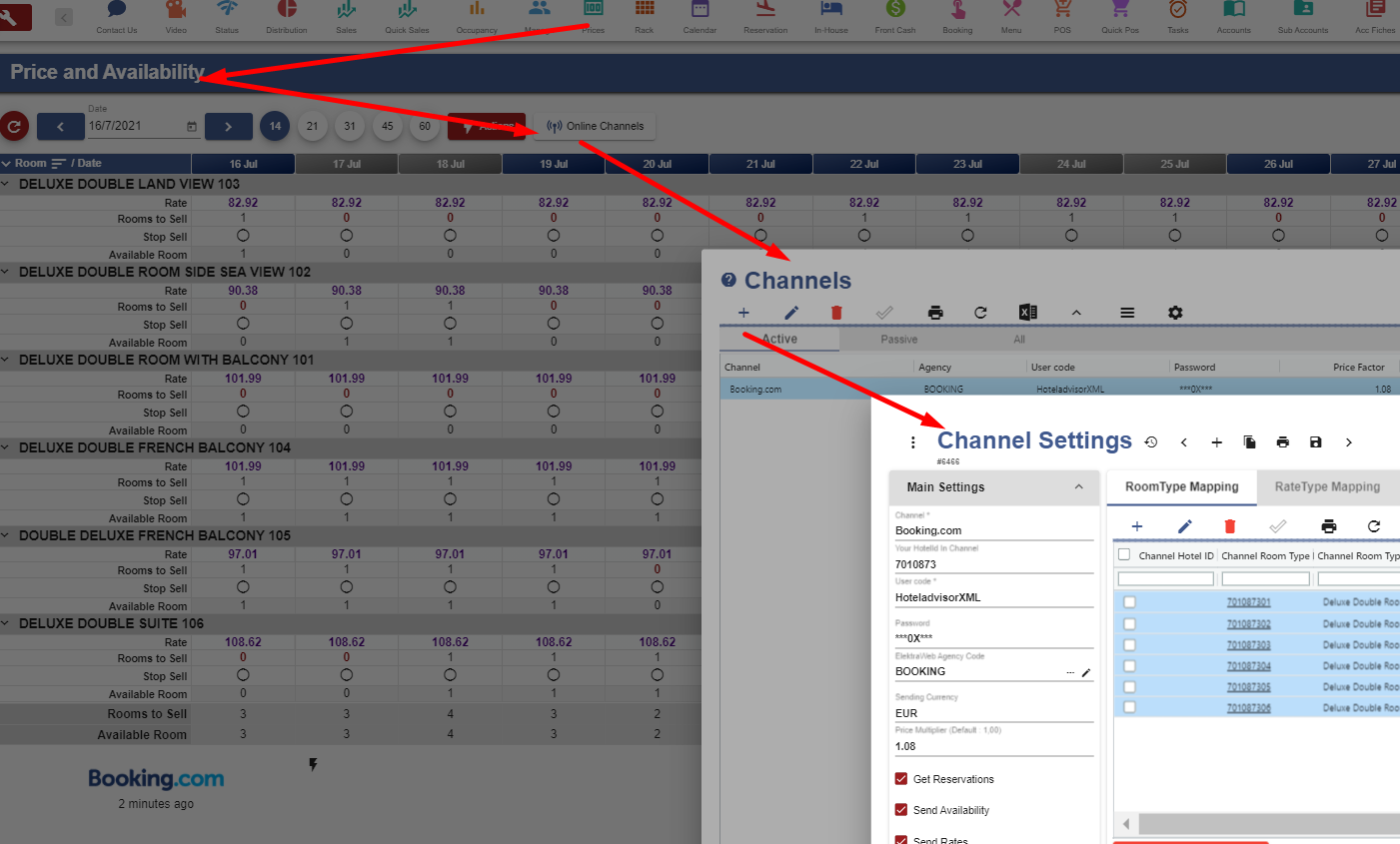
1.Select ElektraWEB on the relevant channel.
- ElektraWeb is selected as the Channel Manager by entering the extranet of the relevant channel. (Booking.com, Expedia.com, Otelz.com, Odamax.com...)
- If there is no channel manager selection place in the extranet of the online channel, contact your representative in this company and inform them that you will use ElektraWEB channel manager. (Hotelbeds.com, Tatil.com, Gezinomi.com, Agoda.com, Ctrip.com ...)
- After making this selection, please inform that you have made the selection from the contact us field.
2. Define the new channel in ElektraWEB.
You can adjust the settings by selecting Channel Management from the ElektraWEB setup menu or by pressing the Channels button from the Prices Screen on the main screen.
a.Main Settings
1-Press the Add button and select the Channel to be added from the list.
2- Select your Hotel ID in the relevant channel.
3-4 User code and password are filled automatically according to the channel you choose.For channels that do not fill automatically, you must request the user code and password from the Channel.
5- Agent on Elektraweb side should be selected.
6- Select the channel side currency.
7-You can set a rate to increase or decrease the prices you have entered on the Elektraweb side to the relevant channel.
.
8-Then, you can read the room or price types defined in that channel by pressing the Matching Arrow button next to it.
![]()
b.Room type mappings
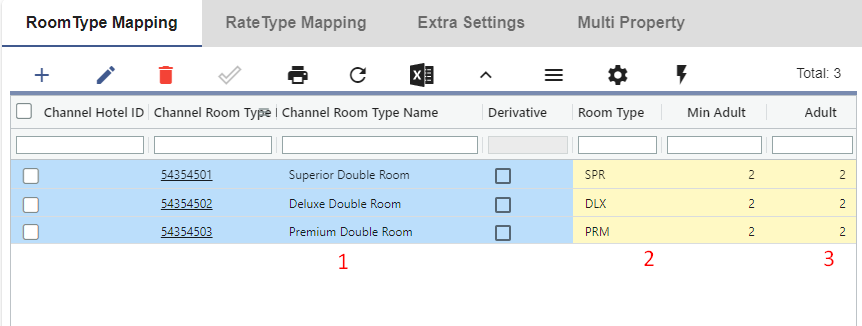
1-The name of the Room type on the relevant channel side.
2-Based on the information on the name of the channel room type, select your room type name on Elektraweb.
3-Define how many people the room type selected in Elektraweb will go to the Channel side.
c.Rate type mappings
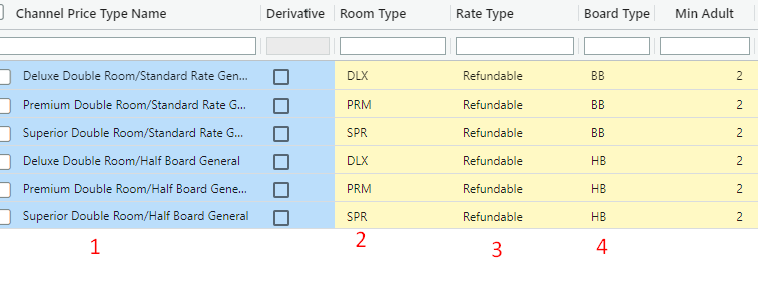
1- It is the name of the rate plan on the relevant channel side.” Within this information, the channel side relevant of the room type, price type, and board type information we will choose on the elektraweb side.
2-Based on the information on the channel room type name,select your room type name on Elektraweb.
3-Based on the information on the channel rate type name,select your rate type name on Elektraweb
4-Based on the information on the channel board type name,select your board type name on Elektraweb
3.Test the connection
1) With the Actions / Update channels option, update the relevant channels that we have entered in Elektraweb, and added the rate and availability information.
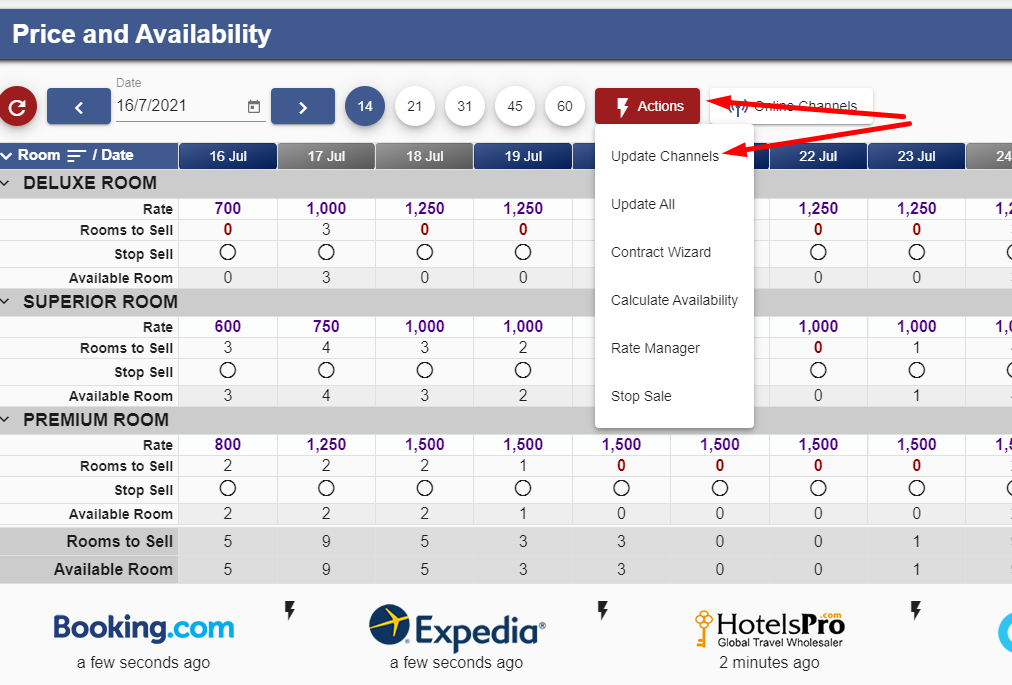
2- It is enough to select the date range you want to update the rates and availability and click update.
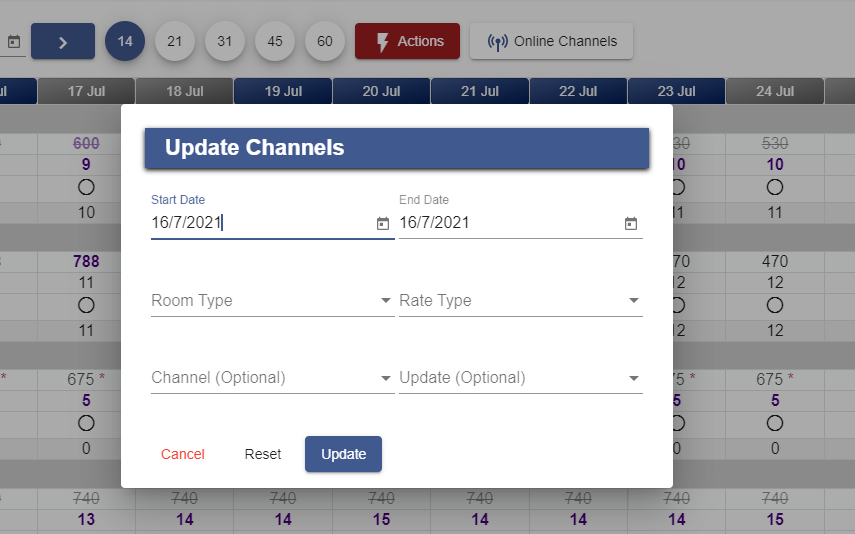
3- Compare your rates and availability on Elektraweb from the agency extranet 2-3 minutes after making this update